Distributed tracing the microservice using Zipkin Server. First install Docker Desktop, Pull and run Zipkin Server from Docker Container, and finally open the Zipkin Web UI in a browser.
Step 1 : Check and install Pre-Requisites before install Docker
- Install WSL
- Check 'Window Subsystem for Linux'
- Confirm CPU Virtualization is enabled
1. Install WSL using the below command.
Command in CMD : wsl --install
3. Check 'Virtualization' is Enabled in Task Manager => CPU
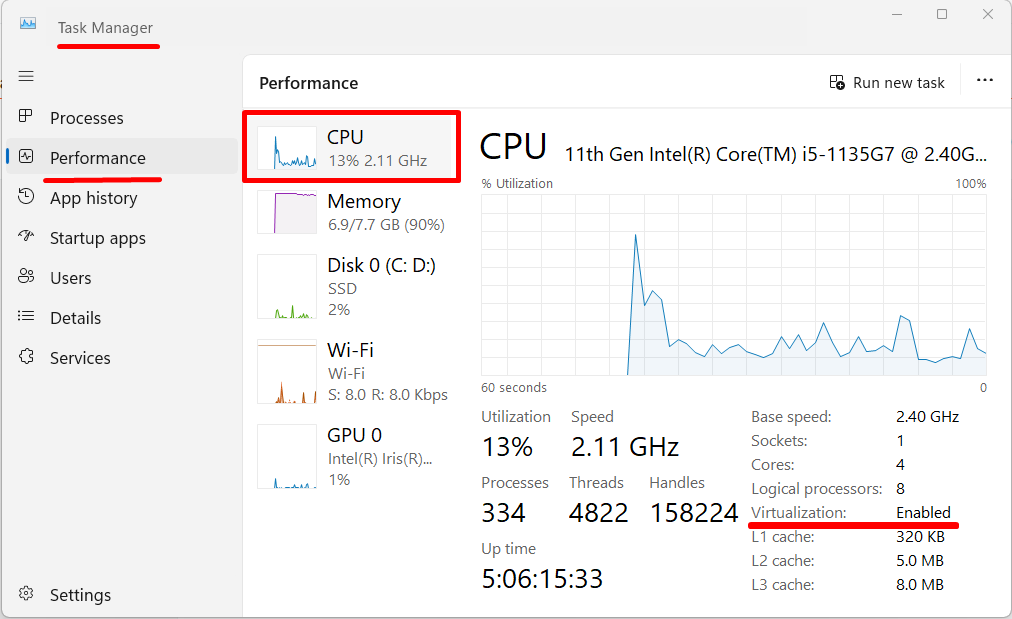
Step 2 : Download 'Docker Desktop Installer' exe file.
Step 3: Install Docker, Install simply run exe as Run as Administrator
 |
| Installation Finished |
 |
| Now open docker. we can skip this steps |
 |
| Skip all |
 |
| Accept it |
 |
| Docker Desktop may take few minutes to go running status |
Pull and Run Zipkin Server using a single Docker Command
Command
docker run -d -p 9411:9411 openzipkin/zipkin











0 Comments